How to Optimize Your Wi-Fi for Better Performance
Boost your Wi-Fi performance with simple tips to enhance speed, coverage, and reliability for seamless connectivity.
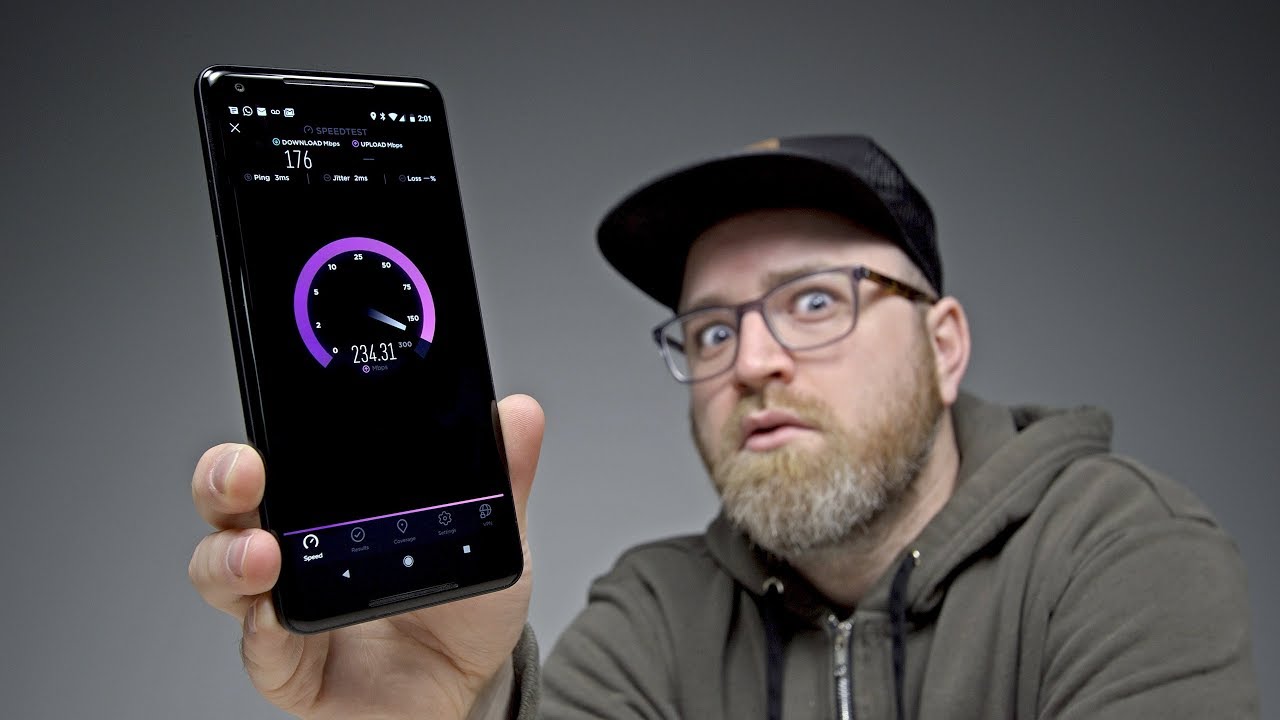
Understanding Your Wi-Fi Setup
To optimize your Wi-Fi for better performance, it's crucial to start by understanding your current setup. Wi-Fi performance can be influenced by several factors including the type of router, its placement, and the number of devices connected. Begin by identifying the model and capabilities of your router. Is it a single-band or dual-band router? Dual-band routers offer more flexibility as they can operate on both 2.4GHz and 5GHz frequencies. The 2.4GHz band provides a wider coverage area but is prone to interference, while the 5GHz band offers faster speeds but with a shorter range. Additionally, note the maximum speed supported by your router and compare it with your internet service plan. Often, routers are not utilized to their full potential due to mismatched internet speeds. Understanding these basic components can help you make informed decisions about where improvements can be made.
Router Placement Matters
One of the simplest ways to boost your Wi-Fi performance is by optimizing the placement of your router. The router should ideally be positioned in a central location within your home to ensure even coverage. Avoid placing it in corners, near thick walls, or behind large metal objects, as these can obstruct the signal. Elevating the router on a shelf or mounting it on a wall can also help in maximizing coverage. If your home has multiple floors, consider placing the router on the middle floor to provide balanced coverage above and below. Furthermore, keep electronic devices that emit electromagnetic waves, such as microwaves and cordless phones, away from the router to minimize interference. By carefully selecting the placement of your router, you can significantly enhance your Wi-Fi signal strength and reliability.
Managing Device Connections
With multiple devices connected to your network, Wi-Fi performance can become sluggish. To improve this, consider managing the number of active connections. Disconnect devices that are not in use, especially those that consume high bandwidth like smart TVs or gaming consoles. Many modern routers offer Quality of Service (QoS) settings, which allow you to prioritize bandwidth for specific devices or applications. For instance, if you work from home and require a stable connection for video calls, you can prioritize your laptop over other devices. Additionally, consider the security of your network. An unsecured network can be accessed by unauthorized users, which can slow down your connection. Use strong passwords and enable WPA3 encryption if available to protect your network from intrusions. Managing connections efficiently can lead to a noticeable improvement in your Wi-Fi performance.
Updating Router Firmware
Regularly updating your router's firmware is essential for maintaining optimal performance and security. Manufacturers release firmware updates to fix bugs, improve functionality, and enhance security protocols. Most routers allow you to check for updates through their web interface or companion app. Set a reminder to check for updates periodically, as outdated firmware can lead to vulnerabilities and performance issues. If your router does not support automatic updates, consider upgrading to a model that does. This ensures you always have the latest features and security patches. Moreover, some updates can improve the overall efficiency of your router, leading to better speed and connectivity. Keeping your router's firmware up-to-date is a simple yet effective way to ensure your Wi-Fi network operates at its best.
Exploring Wi-Fi Channels
Wi-Fi networks operate on different channels, and selecting the optimal channel can significantly enhance network performance. In densely populated areas, multiple networks may operate on the same channel, leading to interference and slower speeds. To address this, use a Wi-Fi analyzer tool to identify the least congested channel in your area. Many routers offer the option to switch channels manually through their settings. By selecting a less crowded channel, you can reduce interference and improve your connection speed. Additionally, some routers come with an auto-channel feature that automatically selects the best channel for you. Experiment with different channels to find the one that offers the best performance. Optimizing your Wi-Fi channel can lead to a more stable and faster connection, especially in areas with high network traffic.
Extending Your Wi-Fi Range
If certain areas of your home experience weak Wi-Fi signals, consider extending your Wi-Fi range. Wi-Fi extenders or mesh systems can help cover larger areas and eliminate dead zones. Wi-Fi extenders work by receiving the existing signal and rebroadcasting it, effectively increasing the coverage area. On the other hand, mesh systems consist of multiple nodes that work together to create a seamless network, providing consistent coverage throughout your home. When choosing between these options, consider the size of your home and your specific needs. Mesh systems are generally more expensive but offer better performance and scalability. Extending your Wi-Fi range can provide a more reliable connection for devices located further away from the router, ensuring everyone in your household enjoys a strong and stable Wi-Fi signal.
Optimizing Network Settings
Delving into the advanced settings of your router can further optimize Wi-Fi performance. Adjusting the transmission power settings can help you balance coverage and performance. Higher transmission power increases coverage but may lead to more interference, while lower power reduces coverage but minimizes interference. Additionally, enabling beamforming, if supported, can enhance performance by directing the Wi-Fi signal directly to connected devices rather than broadcasting it uniformly. This results in a more efficient connection and improved speeds. For households with numerous smart devices, enabling MU-MIMO (Multi-User, Multiple Input, Multiple Output) allows the router to communicate with multiple devices simultaneously, reducing wait times and improving overall network efficiency. By fine-tuning these settings, you can tailor your network to better meet your specific needs and enhance performance.
Monitoring Network Performance
Regularly monitoring your network's performance can help identify issues before they become major problems. Use network monitoring tools to track your Wi-Fi's speed, coverage, and connected devices. Many routers come with built-in monitoring features accessible through their app or web interface. These tools can alert you to unusual activity, such as unauthorized connections or sudden drops in speed. Keeping an eye on your network's performance allows you to make informed decisions about potential upgrades or changes to your setup. If you consistently experience performance issues despite optimization efforts, it may be time to consider upgrading to a more advanced router or consulting with a professional. By actively monitoring your network, you can ensure your Wi-Fi remains fast, reliable, and secure, providing the best possible experience for all users.